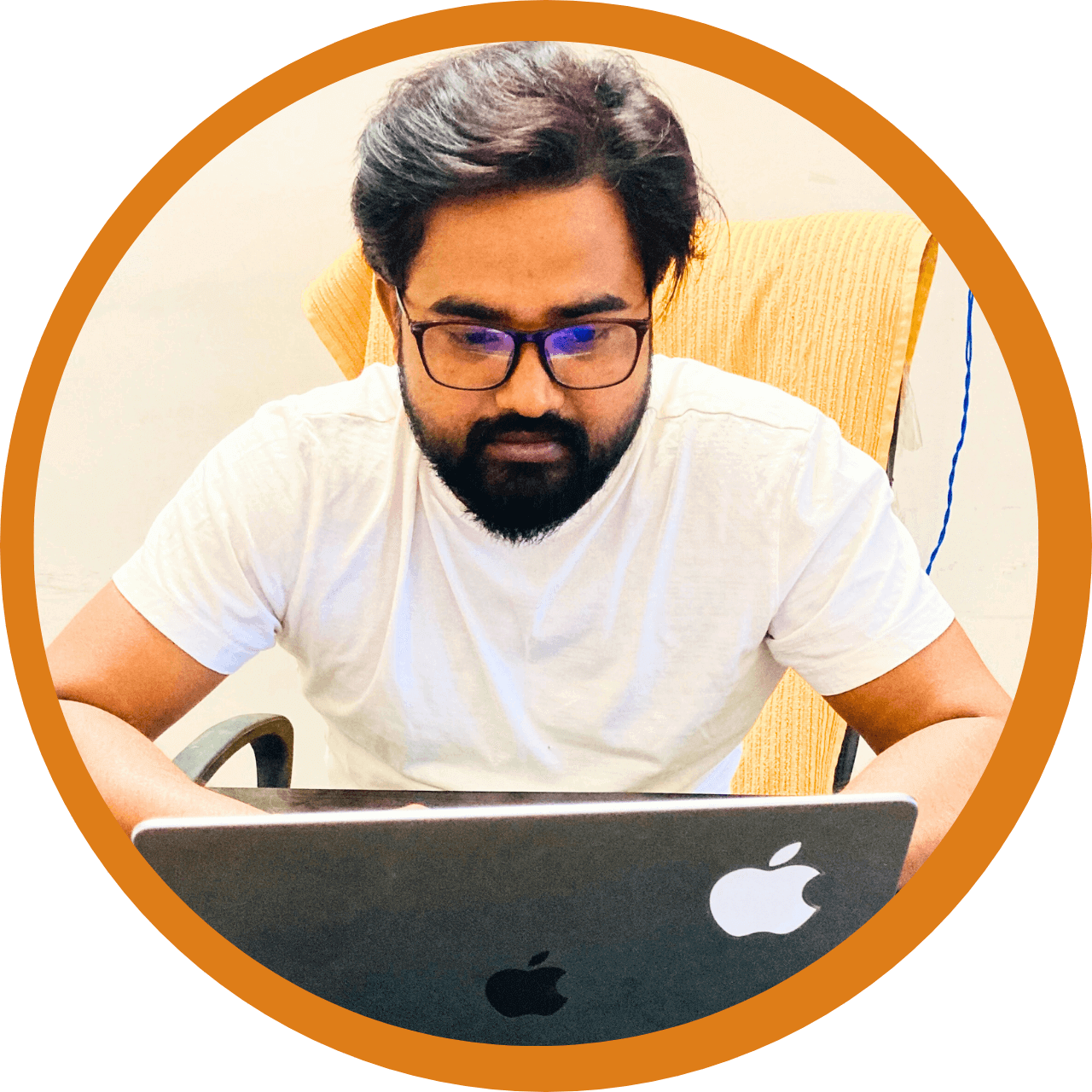Are you ready to take your WordPress website to new heights or switch to a better hosting provider? Navigating the process of website migration may seem daunting, but with a step-by-step guide, the transition can be smooth and stress-free. Here’s a comprehensive walkthrough for migrating your WordPress website in 2024.
1. Evaluate Your Current Website:
Begin by assessing your current website’s size, content, and functionalities. Take note of your existing plugins, themes, and customizations. This information will be crucial for a successful migration.
2. Backup Your Website:
Before making any changes, ensure you have a reliable backup of your entire website. Use a reputable backup plugin or your hosting provider’s backup service to create a snapshot of your files and database.
3. Choose a New Hosting Provider:
Research and select a hosting provider that aligns with your website’s needs and performance expectations. Consider factors such as server location, scalability, and customer support.
4. Set Up the New Hosting Environment:
Create an account with your new hosting provider and set up the necessary environment for your WordPress website. Install WordPress on the new server, but refrain from adding content at this stage.
5. Export Your WordPress Content:
Within the WordPress dashboard of your current site, navigate to the Tools section and use the Export feature to generate an XML file containing your posts, pages, comments, and other content.
6. Import Content to the New Site:
In the WordPress dashboard of your new site, use the Import tool to upload the XML file created in the previous step. Ensure that all content, including media files, is successfully transferred.
7. Migrate Themes and Plugins:
Copy your current theme and plugin files from the old site to the new one. Alternatively, reinstall and configure themes and plugins based on your preferences. Ensure compatibility with the latest WordPress version.
8. Update Permalinks and Settings:
Adjust the permalink structure on your new site to match the settings of your old site. Review and update other settings, including general configurations, reading, writing, and discussion settings.
9. Test Your Website Thoroughly:
Conduct thorough testing of your migrated website. Check all pages, posts, functionalities, and forms to ensure everything works as expected. Resolve any issues promptly.
10. Update Domain and DNS Records:
If you’re changing your domain or hosting provider, update your domain’s DNS records. This step may take some time for the changes to propagate across the internet.
11. Monitor and Optimize:
After migration, closely monitor your website for any anomalies. Check for broken links, missing images, or other issues that might have arisen during the migration process. Optimize your site’s performance for the new hosting environment.
You can use the following plugins
Certainly! Here is a list of popular WordPress migration plugins that can assist you in smoothly moving your website from one host to another:
Duplicator:
- Allows you to clone, migrate, or copy a site between domains or hosts.
- Handles serialized and base64 serialized replacements.
All-in-One WP Migration:
- Provides a simple export and import process.
- No PHP script execution limits, making it suitable for large websites.
UpdraftPlus:
- Offers backup and restoration features, making it useful for migrations.
- Can backup to various cloud storage services.
BackupBuddy:
- Enables easy migration, scheduled backups, and restoration.
- Allows you to migrate to a new host or domain with minimal effort.
WP Migrate DB:
- Focuses on migrating the database, excluding media files.
- Useful for syncing databases between the staging and live sites.
Migrate Guru:
- Specializes in host-to-host migrations, including large websites.
- Automatically rewrites URLs and handles serialized data.
VaultPress:
- Offers real-time backup and migration features.
- Part of the Jetpack plugin suite.
All-in-One WP Migration Unlimited Extension:
- Extends the capabilities of the All-in-One WP Migration plugin for larger websites.
- Removes size restrictions on exports.
BackupGuard:
- Provides backup, restore, and migration functionalities.
- Supports scheduled backups and one-click restoration.
Simple Migrations:
A lightweight plugin for simple WordPress site migrations.
Offers options to update URLs and file paths during migration.
Before choosing a plugin, consider your specific migration needs, the size of your website, and any additional features you may require. Always remember to backup your site before performing any migration to avoid potential data loss.